How to install iOS 14, iPadOS 14 first public betas
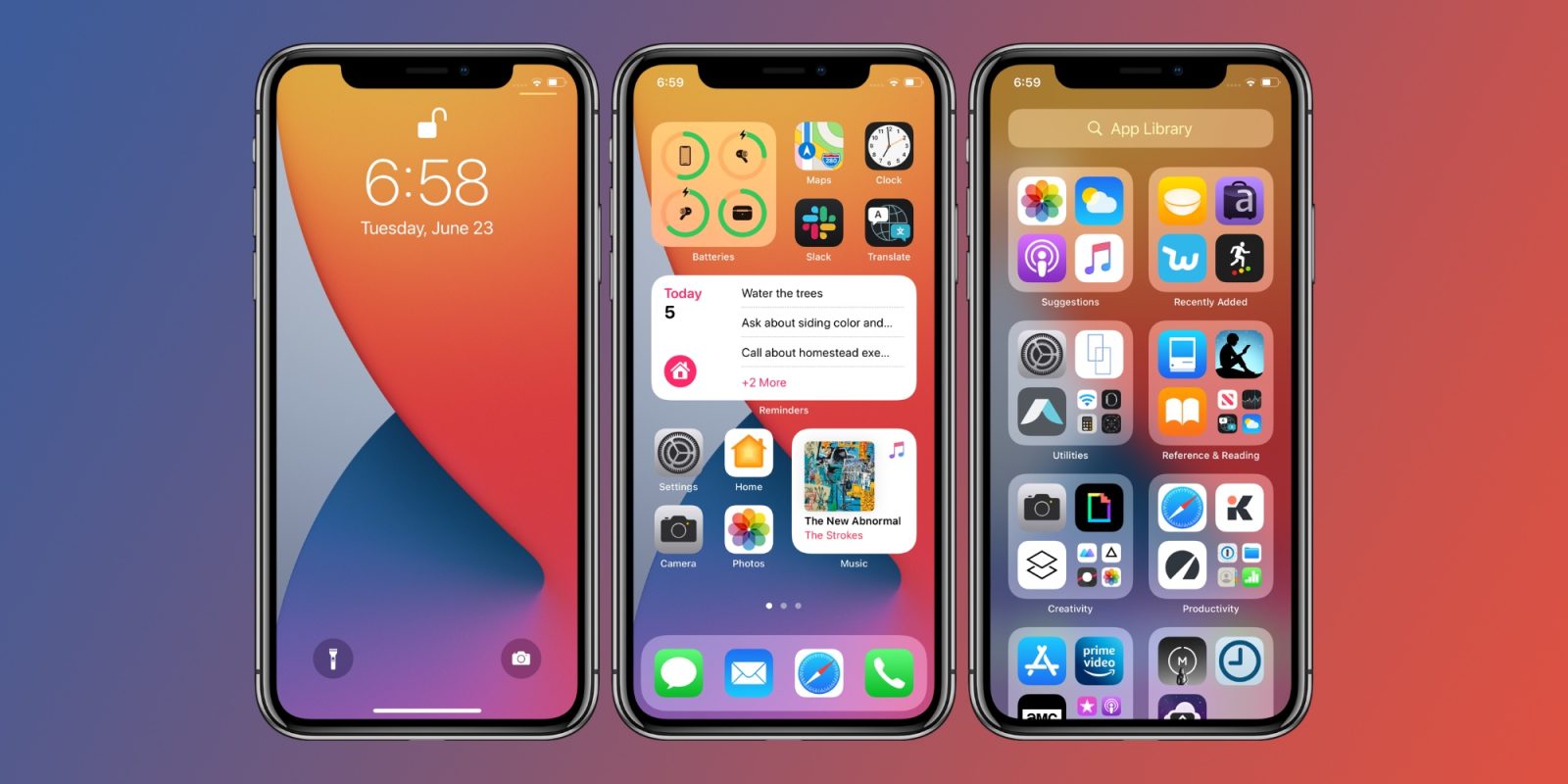
Apple is now rolling out the first iOS 14 and iPadOS 14 public betas that bring some significant changes to the home screen of your iPhone and some features that have been borrowed from the Samsung's One UI 2.0. The public betas are available to testers who have enrolled their devices for the update, although the developer beta builds have been available ever since the June 22 announcement. The stable iOS 14 and iPadOS 14 builds are expected to be released later this year, sometime around the iPhone 12 launch. Until then, if you are curious to test the new iOS and iPadOS versions today, read on.
The public betas mean you will not have the smoothest experience using your iPhone or iPad. That is because the beta builds are full of bugs and unexpected crashes can happen anytime on the OS, and then there are app-wise glitches that prevent you from using an app as you would on a stable software. Apple will fix these issues over time until the final build is ready for release under the stable channel. So if you want to taste the iOS 14 and iPadOS 14 on your eligible device, here is what you need to do to install and download them.
First of all, you should ensure your iPhone or iPad is backed up. You can use the Finder to back up your device on a Mac computer and iTunes on a PC. Additionally, you can upload most important settings, files, and other data to your iCloud, given you have enough storage available. For iCloud backup, you will need a Wi-Fi connection.
Now go to Apple's beta software website on your iPhone's and iPad's Safari browser. Navigate to the section where it says "Enroll Your Devices" and tap on it to head to the next page.
The next page will show you different operating systems and their public betas. Select iOS for the iPhone and iPadOS for the iPad. There will be a reminder now on the screen on backing the device up and the details on how you can do that. If you have done that already, carry on.
Now tap on the Download Profile button just below the cautionary literature. Doing this will bring a pop-up on the screen that will tell you that the website is trying to download a profile. You need to hit the Allow button. The profile will be downloaded on your phone and a message will appear.
Go to your device's settings now. You will see a Profile Downloaded section at the top, which you have to tap to go forward with the process. Keep tapping the Install button after agreeing to terms and conditions to install the profile.
After the profile is successfully set on your iPhone, go to General option in your device's settings, followed by a tap on the Software Update section. There you will see the iOS 14 or iPadOS 14 beta software ready to download if it is available. You will need Wi-Fi to download the software.
The iPhone or iPad will restart after the software is downloaded and installed. The reboot will bring your iPhone and iPad up to the latest public beta of iOS 14 and iPadOS 14, respectively.
Comments
Post a Comment