How to enable Automatic updates for Microsoft Office apps on Windows 10
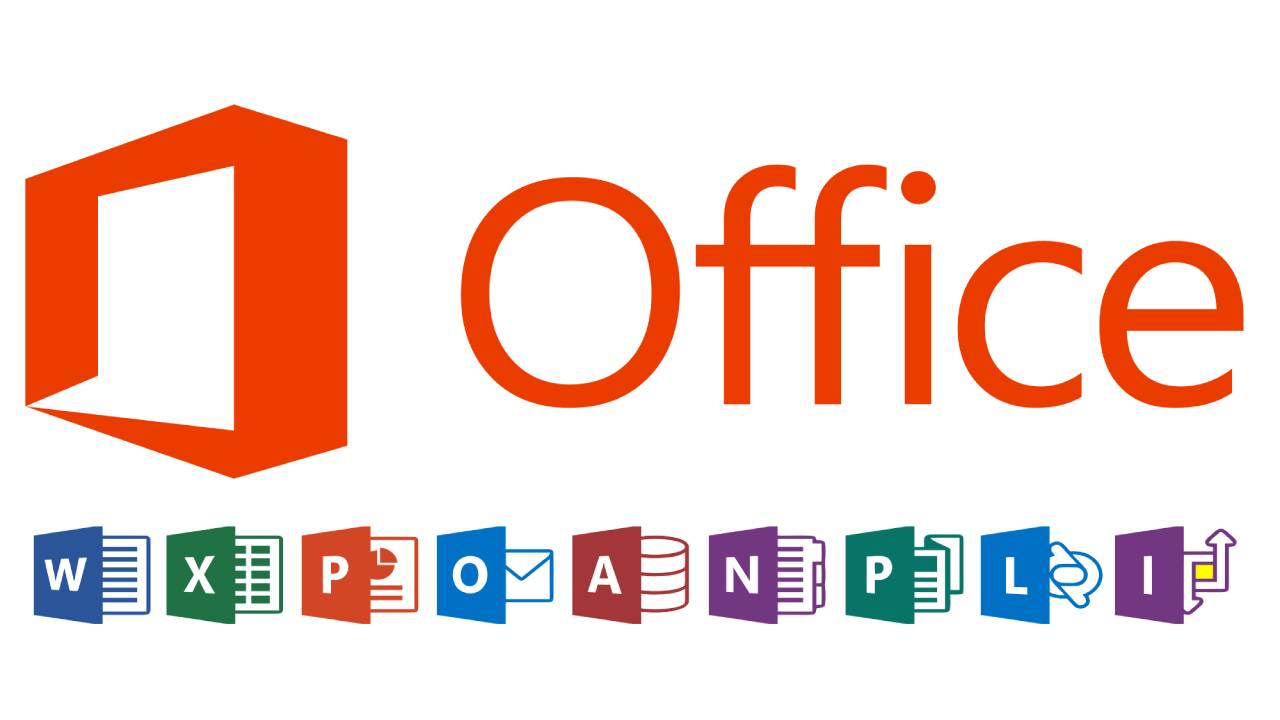
Most application developers releases regular updates to fix bugs or issues or to increase stability and security. That is why it is always recommended to update the software as soon as a new version is available.
Similarly, Microsoft also releases updates for its Office suite. By default, the app is set to receive updates automatically. But users can alter this settings using any of the Microsoft Office suite application.
In this guide, we will show you a step-by-step process on how you can enable or disable Microsoft Office automatic updates on your Windows 10 computer.
Enable/disable automatic updates for MS Office
Step 1: Open Word on your computer. For this, you can simply search the term “word” from the Start Menu and click on the Microsoft Word from the search results.
Step 2: When the Word opens, click on the File tab from the top bar.
Step 3: Now, from the left hand side options, click on “Account.”
Step 4: You can now alter the automatic update related settings from the “Office Updates” section.
If the automatic update option is disabled, you will see a message stating “This product will not be updated”. To enable auto updates, check the next step.
Step 5: To change settings, click on “Update Options” and from the drop-down options, select the option to enable or disable automatic updates.
Comments
Post a Comment